Best Practices for Photos in Horizon Home Inspection Reports
Photos are a powerful part of home inspection reports. They help clients understand the home. Let’s look at how to use them effectively, keeping in mind that you can have too much of a good thing.
What others do
In the Horizon community, the average number of photos in a report is 84. The average number of report entries is 160, and the average number of recommendations is 31. Less is often more!
Reports don’t get read
Let’s focus on the purpose of a home inspection – to help clients make an informed buying decision. Many home inspectors provide a lot of valuable reference information for clients. This is noble and typical of the quality and integrity of home inspectors in our Horizon community. Our experience is that clients are often overwhelmed by the transaction process and do not absorb or use the information. Many inspection reports do not get read, and very few are digested completely.
Clear communication
So, how do we communicate clearly and quickly? I always say a photo is worth 1000 words. Here’s my ideal list of what photos should be in a report – approximately 40-70 photos:
- Title page photo – 1
- Photo of each condition – ~31 to 62 (assuming 31 conditions and 2 photos of some)
- Helpful description photos – things clients may not see or understand
- Roof – 2
- Attic – 2
- Furnace with cover on and off – 2
- Electrical panel(s) with cover on and off – 2
- Concealed gas, water or electrical shutoffs – 1
Best way to take photos
We believe Horizon Mobile is the most effective way to take pictures as quickly and seamlessly as possible. In a single click you can instantly add an item to a report and open the camera on your device. Take the photo, and the item is added to your report with the photo in the right place. No need to transfer photos from another device into your computer, then into Horizon, then sort out where each photo goes.
One photo is enough
If there are ten damaged roof shingles, do not take ten photos. The Location can be Various. If there are several rotted windows, one photo is enough. Multiple photos risk creating the impression that you’ve captured every instance of a problem. You may get into trouble if you miss some. “For example” is your friend!
Photo format
In most cases, we prefer landscape photos over portrait. They look great and two photos fit neatly side-by-side on a Horizon report page. Portrait photos may be best for tall, skinny subjects.
Macro and micro
Two photos side-by-side can tell a story. The first photo can be of the component and the second can zoom in on the issue. There are some examples below. The first picture provides the client the frame of reference while the second focuses on the issue.




The macro-micro approach avoids a lot of photo editing. While Horizon Mobile has a powerful editing tool, editing adds time to the report process.
By the way, you should always use the captions feature for photos. This feature, which is turned on in the Profile section, automatically includes the item name/condition below the photo; and yes, captions are editable!
Photo editing
The most common photo editing tool is the Circles, Rectangles, Arrows tool, used to draw attention to a particular part of a photo. It is also the easiest to access in Horizon Mobile. Follow the steps below to choose and use the shape of your choice.
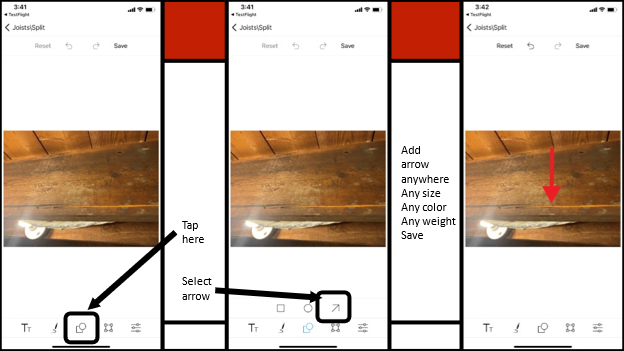
Spare Photos
There are lots of reasons why you might choose to take extra photos but not include them in the report. Spare photos are kept on file for you, but not visible to your clients. Some best practices include:
- Limitations like a garage full of storage.
- We keep the photo for reference in case there’s ever a question.
- We don’t include the photo in the report because it doesn’t help the client.
- Items you are not sure where to put in the report.
- Anything you are not sure of and need to research.
Horizon Mobile makes adding Spare photos easy. Just tap Spare on the bottom navigation bar on any report screen.
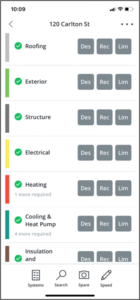
Appliance data plates – Recallchek
For those of you who use RecallChek, and you all should, Horizon makes it extremely simple for you. You just take a photo of the data plate. No need to record make, model or serial numbers.
Summary
We’ve worked hard to make it easy to add informative photos efficiently to your reports. These best practices should help streamline your process.
